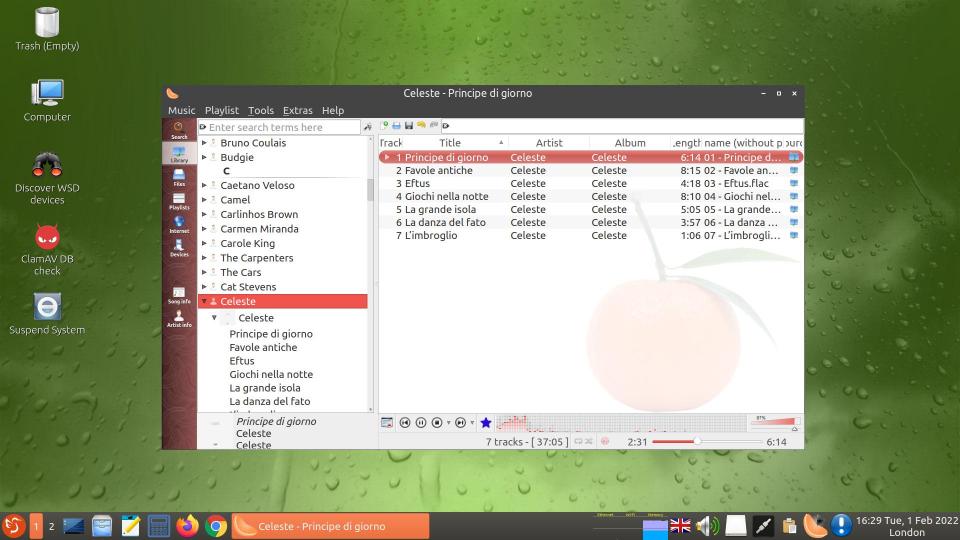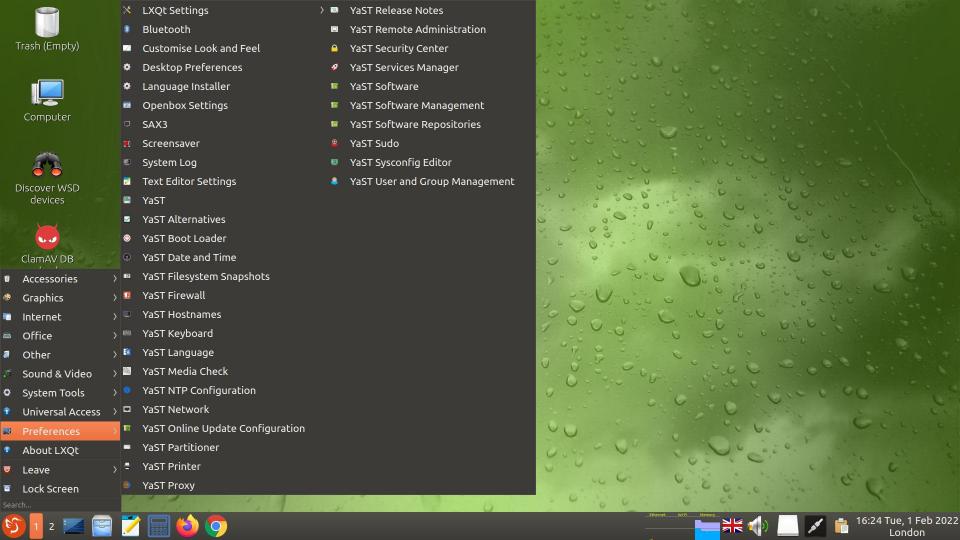Introduction and some history
My first micro computer was an Apple II+, which I used extensively both for work and leisure. In fact I liked it so much that I bought a //e when Apple Computer, Inc. released that model. I was not tempted by the Apple /// or Lisa when they were released, although I did quite fancy the IIGS but could not justify buying one. The //c was a nice portable, and a family member bought one on my recommendation. I was not at all tempted by the first Macintosh and subsequent models using the so-called Classic Mac OS, but I drooled when Steve Jobs founded NeXT, Inc. in 1985 and launched the magnesium-cased NeXT workstations: the cube-shaped NeXT Computer (Motorola 68030 CPU) in 1989 and in 1990 the second generation (Motorola 68040 CPU) NeXTcube and the NeXTstation (commonly referred to as ‘the slab’) running the NEXTSTEP operating system. The hardware build quality and aesthetic were fabulous, and the machines and NEXTSTEP were way ahead of their time. NEXTSTEP, which was built around Unix and therefore fully multi-tasking, looked amazing when compared to the competition and its performance was superior. Drooling was all I could do, though, because the price of any NeXT machine was totally out of my league.

OPENSTEP 4.2 Desktop in a VirtualBox VM.
By the way, Tim Berners-Lee invented HTTP, HTML and the first HTML browser using NEXTSTEP on a NeXTcube at CERN: see The Science Museum, London – The World Wide Web: A global information space.
Following Apple’s acquisition in 1997 of NeXT, which by then was only a software company (NeXT Software, Inc.), Apple developed Mac OS X based on OPENSTEP (the successor to NEXTSTEP). Even today some of the features in macOS are the same as in NEXTSTEP and OPENSTEP: NeXTSTEP vs Mac OS X – System Demo and Comparison. The final release of NEXTSTEP was NEXTSTEP 3.3, succeeded by OPENSTEP, the final release of which was OPENSTEP 4.2. OPENSTEP was effectively NEXTSTEP 4.
So, even though the NeXT company only sold around 50,000 machines during its relatively short existence as a manufacturer between 1988 and 1993, its impact on modern computing has been significant. Below are a few links to interesting videos about the company and some of its products. You’ll find plenty more videos about NeXT on YouTube.
You can still find the occasional second-hand NeXT computer on eBay, but they are either incomplete or very expensive. As I write this there is a complete and pristine-looking NeXTcube system, including (non-working) NeXT laser printer, in Portugal listed on eBay at US$35,000 plus US$750 shipping! So I will never get to play with a real NeXT computer. But, thanks to VirtualBox, I can at least install the i386 release of OPENSTEP 4.2 in a VM (virtual machine) to try it out for fun. I decided to install the OS and the type of applications I would typically use (assuming I could find packages on the Web, that is). I wanted to find out how usable the OS was, how good the applications were, and whether I could access Unix easily from the GUI. As NeXT hardware and software are obsolete I had to spend a lot of time searching the Web for applications that would actually install and work. Some applications work in both NEXTSTEP and OPENSTEP, but plenty of applications have different packages for the two versions of the OS, which made my searches more complicated. Some OPENSTEP packages are so-called ‘fat binaries’ containing executables for some or all the different CPU types that OPENSTEP supported, and I found a few such packages on the Web. I wanted to install and try to use at least a Web browser, a word processor, a spreadsheet, an mp3 player and a video player. I also wanted to see if I could access files on a server on my home network using Samba.
There are quite a few tutorials and videos available on the Web explaining how to install OPENSTEP in a VM, but I did not find any on installing applications in OPENSTEP. Also, many of the OS installation tutorials I found are incomplete, for example not covering either audio or networking. I am not going to give a step-by-step explanation here of how I installed the OS and the applications, but I will explain what I installed, how I rated it, and any other information I found interesting or useful. Hopefully the tips I provide will be of some help if you fancy installing the OS and any applications yourself. I should also mention that you will have an advantage if you are a Unix and/or Linux user and are au fait with using the command line. OPENSTEP 4.2 provides the C Shell (csh). I did come across a package for the Bourne Again Shell (bash), but have not tried to install it. Sometimes I had to resort to the Unix command line to change ownership or permissions of a file and to move applications to folders owned by the root user. The pwd, cd, ls, su, cp, mv, chmod and chown commands came in handy a few times. By the way, unlike Linux the ls -la command does not display the group to which a file belongs, only its owner; you need to use the command ls -lag to show both. Also, the chown command accepts the notation owner.group but not owner:group when changing attributes.
Installation of OPENSTEP/Mach 4.2 for Intel i386 in VirtualBox
‘Mach’ refers to the Mach kernel, a microkernel developed at Carnegie Mellon University. OPENSTEP was available for Motorola 68k, Intel i386 and Sun SPARC CPUs. VirtualBox supports both 32-bit and 64-bit Intel CPUs, so the 32-bit OS can be installed in a VirtualBox 32-bit VM. NEXTSTEP also supported Hewlett-Packard’s PA-RISC CPU, but NeXT dropped support for that CPU in OPENSTEP.
Regarding the spelling of the two OSs, apparently the APIs are spelt ‘NeXTStep’ and ‘OpenStep’, and the OSs are spelt ‘NEXTSTEP’ and ‘OPENSTEP’. Confusing, or what? It’s no wonder these are used interchangeably all over the Web.
I found a reasonable tutorial on the installation of OPENSTEP 4.2, including links to download the image files of the CDROM and floppy disks required. Unlike many tutorials on the Web, it also explains how to get network access working, and I was able to ping other nodes on my home network and the Internet once I had completed the tutorial: ‘Installing NextStep OS (OPENSTEP) in VirtualBox‘. There were only one or two minor differences between the tutorial and what I saw on screen, and installation in VirtualBox for Linux was essentially painless. One of the packages that has to be installed (OS42MachUserPatch4.pkg) includes a Y2K patch for the OS. The tutorial tells you to use the command line to install that package, and I followed the instructions in the tutorial but, having now learned how to install packages via the OPENSTEP GUI by selecting a package and then ‘Services’ > ‘Open Sesame’ > ‘Open As Root’ > ‘Login’ to launch the Installer, I could have used only the GUI instead of the command line to install OS42MachUserPatch4.pkg (which I have checked). No matter, though, because using the OPENSTEP command line in Terminal.app is a good learning exercise. The tutorial does not mention some other things I had to configure in VirtualBox. To get audio working I had to select ‘SoundBlaster 16’ for the Audio Controller, install a driver in OPENSTEP and reboot the VM (see details further on), and under ‘Network’ in VirtualBox Manager I had to select ‘Bridged Adapter, PCnet-PCI II (Am79C970A)’ with ‘Promiscuous Model: Allow All’. I also enabled ‘Serial Ports’ and disabled ‘USB Controller’ (USB had not yet been invented back then!).
The OS installer installs US English support and offers the option of installing support for any of five other languages too: Swedish, Spanish, Italian, German and French. I unticked all those and completed the installation. Later I decided it might be useful to have support for those additional languages, and I found it very easy to install them retrospectively: I simply loaded the OPENSTEP-Install-4.2.iso file into the VM’s ‘optical drive’, browsed the CDROM’s contents, selected Upgrader.app and then ‘Workspace’ > ‘File’ > ‘Open as Folder’. I found the language packages (SwedishEssentials.pkg etc.) in the folder ‘NextCD’ > ‘Packages’. I could then select each language package and use ‘Services’ > ‘Open Sesame’ and so on to install it, as explained earlier.
To get sound working in OPENSTEP running in VirtualBox the procedure given in a 2009 tutorial ‘Installation of OPENSTEP 4.2 in VMware 3.0 and VirtualBox‘ miraculously still worked for me:
Audio: Alejandro Diaz Infante (aka astroboy) managed to make the OPENSTEP Sound Blaster driver work under VMWare and VirtualBox.
The solution: use the drivers created by University of Glasgow (Thanks, developer(s) of them, wherever you are, for drivers you never imagined would be so useful in the future).
- Download SBSoundMidi.I.b.tar.gz and SBMixer.I.tar.gz
- Install SBSoundMidi driver for either Vibra16Cpnp or AWE32pnp. Both work great! (I use the default irq and io, but the second DMA I put it on 7, ’cause it was the detected one when used VMWare to test Windoze. Anyway, I didn’t detect any failure when using the second DMA in its default of 5, so I guess it could be up to you. In VirtualBox I didn’t change any default setting, just select the driver “SoundBlaster 16” in VirtualBox audio setting before installing.
- Install SBMixer to have better control of your sound card.
That’s it. Put those audio CD’s and multimedia apps back!
After copying SBSoundMidi.I.b.tar.gz to OPENSTEP I double-clicked on it to unpack it, and then double-clicked on SBSoundMidi.config to install the SoundBlaster 16 drivers. I then navigated to ‘openstep’ > ‘NextAdmin’ > ‘Configure.app’, selected the loudspeaker icon and specified the driver ‘SBSoundMidi driver for SoundBlaster AWE32 PnP (v3.38)‘.
SBMixer works, and OPENSTEP’s Sound Inspector can play .snd files without having to install additional software, although I found that some .snd files would not play completely. TheNeXTSong.snd (16-bit Linear format) which I downloaded from one of the OPENSTEP software repositories on the Web (see links at the end of this post) plays perfectly (and is amusing), but the shorter Welcome-to-the-NeXT-world.snd (8-bit muLaw format) stalls. I did manage to install a couple of audio players (see further down).
The only minor problem that occurs every time you login if the floppy disk drive is empty is a pop-up window with the message ‘The floppy disk is unreadable’. You can just click on ‘Eject’ but, to stop this happening, you can change the boot order in VirtualBox Manager and load one of the OPENSTEP floppy disk image files in the VM’s floppy disk drive (‘Settings…’ > ‘Storage’ > ‘Floppy Drive’ in VirtualBox Manager). Actually, I copied Driver_Floppy.img to Work_Floppy.img, loaded the latter in the VM’s floppy disk drive and I changed the Boot Order from ‘Floppy’|’Optical’|’Hard Disk’ to ‘Hard Disk’|’Optical’|’Floppy’ (‘Settings…’ > ‘System’ > ‘Motherboard’ > ‘Boot Order’ in the VirtualBox Manager). Furthermore, although not essential, I selected Work_Floppy in File Viewer, then in the Workspace menu I selected ‘Disk’ > ‘Initialize…’ and initialised (formatted) the floppy disk. Its icon disappears momentarily from File Viewer, then reappears after it has been formatted.
The command ifconfig on my VM host computer running Lubuntu 18.04 tells me that the IP address of the host machine is 192.168.1.74 (I had previous configured my router to always assign this address to this machine), the netmask is 255.255.255.0 and the broadcast IP address is 192.168.1.255. My router’s Management page in a Web browser has the DHCP network range configured as 192.168.1.64 – 192.168.1.253, so I decided the OPENSTEP VM would have a static IP address of 192.168.1.63. The router’s Management page also told me that the ISP’s Primary DNS IP address is 81.139.57.100 and the Secondary DNS IP address is 81.139.56.100. Therefore, in accordance with the OPENSTEP installation tutorial I followed, I edited the file /etc/hostconfig in OPENSTEP to have the following shell variables:
# /etc/hostconfig
#
# This file sets up shell variables used by the various rc scripts to
# configure the host. Edit this file instead of rc.boot.
#
# Warning: This is sourced by /bin/sh. Make sure there are no spaces
# on either side of the "=".
#
# There are some special keywords used by rc boot and the programs it
# calls:
#
# -AUTOMATIC- Configure automatically
# -YES- Turn a feature on
# -NO- Leave a feature off or do not configure
#
HOSTNAME=openstep
INETADDR=192.168.1.63
ROUTER=192.168.1.254
IPNETMASK=255.255.255.0
IPBROADCAST=192.168.1.255
YPDOMAIN=-NO-
NETMASTER=-NO-
TIME=-AUTOMATIC-
I also created the file /etc/resolv.conf as specified in the tutorial, containing the following two lines with the ISP’s nameserver IP addresses I found from my router:
nameserver 81.139.57.100
nameserver 81.139.56.100
It was not specified in the tutorial, but to get NFS working later I found it was necessary to edit the file /etc/hosts to comment out the list of IP addresses and to add the hostname I had chosen (openstep) for the OPENSTEP VM plus the IP address (192.168.1.74) and hostname (aspirexc600) of the VM host machine running Lubuntu 18.04:
#
# NOTE: This file is never consulted if NetInfo or Yellow Pages is running.
#
#
# To do anything on the network, you need to assign an address to your
# machine. This default host table will get you started. "myhost"
# can be used for the first machine on the network, and client[1-8]
# can be used for subsequent machines. You must make sure that no two
# machines have the same address. If you need to add more machines
# just keep adding entries. Each digit in the four digit number must
# be between 1 and 254 inclusive.
#
#192.42.172.1 myhost
#192.42.172.2 client1
#192.42.172.3 client2
#192.42.172.4 client3
#192.42.172.5 client4
#192.42.172.6 client5
#192.42.172.7 client6
#192.42.172.8 client7
#192.42.172.9 client8
#
# This is the reserved address for the loopback interface. Don't muck
# with it.
#
127.0.0.1 localhost openstep
192.168.1.74 aspirexc600
While setting up networking in the VM I also temporarily disabled the firewall in the VM host to make sure the VM host was not interfering in any way with the network connection of the VM, then enabled it again once I was happy it was not causing any problems. Later, when I configured the VM host as an NFS server and the VM as an NFS client, I had to create the appropriate rules for NFS in the VM host’s firewall (see further down).
You will see NetInfo mentioned in the OPENSTEP networking apps. You should ignore NetInfo unless you are going to network a cluster of machines running NEXTSTEP/OPENSTEP, as it is an obsolete NeXT networking system configuration database and we don’t want to use it.
Installation of utilities and applications
After installing the OS neither the ‘me’ account nor the root account are password protected. You can use the OS like this if you wish, but I set up a password for the ‘me’ account by navigating to ‘openstep’ > ‘NextApps’ > Preferences.app and clicking on the padlock icon. Then I logged out and logged in to the root account and did the same to set up a password for the root user. If you want to save a bit of time during installation of applications, you could do this after installing all the packages.
OPENSTEP comes with quite a few utilities, such as Terminal.app, TextEdit.app, Draw.app, Sound.app (possibly useful if your host computer has a microphone socket and you enabled audio input in VirtualBox Manager), PhotoAlbum.app, CDPlayer.app, Webster.app (yes, a full dictionary), Librarian.app, PrintManager.app, Grab.app (to grab snapshots of all or parts of the screen and save them to .tiff files), Preview.app (an image file viewer), Mail.app, and others. You can try these and they are reasonably intuitive so I won’t dwell on them here, instead concentrating on how I installed third-party apps and utilities.
I had to trawl the Web to find packages and applications suitable for OPENSTEP/Mach 4.2 for i386. I find the filenames of the files stored on these Web sites confusing. I think ‘.s‘ in the filename of a compressed file means it contains source code, and ‘.b‘ means it contains binary code, i.e. executable. However, some filenames have ‘.bs‘ but only contain source code, so I could be wrong. Also, I’m not sure what the letters ‘N‘, ‘I‘, ‘H‘ and ‘S‘ represent in these filenames; NeXT (Motorola 68k), Intel, Hewlett-Packard PA-RISC and SPARC, presumably? Some OPENSTEP packages are called ‘fat binaries’ as they contain binaries for several or all the supported CPU types, thus enabling the package to be installed in OPENSTEP on different hardware. So my guess about the letters in the filenames could be correct.
Without a Web browser in OPENSTEP, the easiest way to copy files to the OPENSTEP VM initially is to use the Linux mkisofs command to create an ISO file and then to load it into the VM’s optical drive. For example, let’s say I want to copy the file OpenUp-1.01.tar to the VM, I would type the following on the host machine:
$ mkdir ~/ToCopy
$ cp ~/Downloads/OpenUp-1.01.tar ~/ToCopy
$ mkisofs -o ToCopy.iso ~/ToCopy
I then use the VirtualBox Manager GUI (‘Settings’ > ‘Storage’ > ‘Choose Virtual Optical Disk File…’) to insert the ToCopy.iso file into the VM’s optical drive. OPENSTEP mounts the ‘CDROM’ automatically and it becomes visible in the OPENSTEP File Viewer window. When I click on the CDROM icon a window opens and I see it contains the file openup_1.tar which I can then drag to the Shelf or to another folder directly.
Packages for installation using the OPENSTEP Installer have a ‘.pkg‘ suffix (e.g. ParaSheet.pkg) and are actually a folder, not a file. Applications have a ‘.app‘ suffix (e.g. ParaSheet.app) and are also a folder, not a file. Some of the compressed files I found for OPENSTEP on the Web are tarballs of OPENSTEP packages (e.g. OpenWrite.2.1.8.NIHS.b.tar.gz contains OpenWrite.pkg), others are tarballs of OPENSTEP applications (e.g. mpap.1.0.m.I.b.tar.gz contains mpap.app) which require unpacking but no installation, just copying to a folder. The mkisofs command truncates filenames to the Short Filename format (a.k.a. DOS 8.3 format), so if I had any uncompressed .pkg files, .app files and indeed any other files (.pdf, .mp3 or whatever) to transfer to the VM, I compressed them first as .tar files before creating the .iso file. Even though the .tar filename is truncated to DOS 8.3 by mkisofs, the filenames of the packed files are not.

a) Installing a package in OPENSTEP 4.2.

b) Installing a package in OPENSTEP 4.2.
Once you get the hang of installing packages in OPENSTEP, it is actually simple. For example, to install the package ParaSheet.pkg, I drag the .tar file from the CDROM to the Shelf, and from there to the folder /me. I double-click on the .tar file which opens a window showing the ParaSheet.pkg inside. I drag that to the /me folder. Then I select the package, and select ‘Workspace’ > ‘Open Sesame’ > ‘Open As Root’ > ‘Login’ and the Installer GUI opens. I then click on ‘Set…’ to specify the folder into which I want to install the application (e.g. /LocalApps/Office, as I had created the Office folder beforehand using Terminal.app) and then ‘Install’, and the Installer takes care of the rest.
In the case of applications that are not packaged and are just .app folders, I do not need to use the Installer, I just copy the .app folder to the folder I wish (/LocalApps/, /me/LocalApps/ or just /me/).
I found that, as-installed, OPENSTEP 4.2 can unpack .tar files from the GUI but does not have a GUI app for unpacking .tar.gz files, so the first thing I did was to install the OpenUp utility: OpenUp-1.01.m.NI.b.tgz which can be found at http://www.nextcomputers.org/NeXTfiles/Software/OPENSTEP/Apps/Compression_Utilities/ and works very well. Of course, I could have instead unpacked .tar.gz files in the host machine first and copied the .tar files to OPENSTEP using the mkisofs method I explained above, which the OPENSTEP GUI can unpack when I double-click on the .tar file. But OpenUp is well worth installing. After I had installed OpenUp and the OmniWeb browser in OPENSTEP, I was also able to download .tar.gz files directly in OPENSTEP from the various file repositories on the Web (see links at the end of this post) and unpack them in OPENSTEP.
By the way, see the links at the end of this post for user documentation. The OPENSTEP GUI is intuitive but I didn’t realise I could rename files from the GUI by clicking on the filename below the icon to get a cursor and typing directly (just like macOS), and I also didn’t know that I could use the ‘shelf’ at the top of the File Viewer as a temporary place to put copies of files to copy files between folders as an alternative to opening another File Viewer window. I also wondered how to select multiple files in a window when they are not adjacent, since using the mouse to select the group of files is not feasible in that case. It turns out the you hold down the Shift key and click on each file you want to select, which is analogous to holding down the Ctrl key and clicking on each file in Linux. I also found that I can copy a file between two File Viewer windows by clicking on it and holding down the Alt Gr key then dragging across to the other window.
Installation of a Web browser
This is where things start to get trickier. Bear in mind that NEXTSTEP and OPENSTEP were created in the 1980s and 1990s when the Web was in its infancy. As I mentioned earlier, the first Web browser was written on a NeXTcube at CERN, and that machine was the first Web server in existence. The best Web browser I could find for the platform is OmniWeb 3.1 for OPENSTEP. Before installing it, you need to install Omni Frameworks 1998G2. Also, the browser does not support HTTPS, Javascript and Flash out of the box and you have to install plugins. Unfortunately the plugins for these are very flaky, so you are severely limited in which sites and pages you can browse. Note that Netscape Communications created HTTPS in 1994, Netscape Communications and Sun Microsystems released JavaScript in December 1995, and Macromedia released Flash in November 1996. I don’t know if the OmniWeb plugins for HTTPS, JavaScript and Flash for OPENSTEP that I found are the latest or best versions for this version of OmniWeb, but they are what I could find online. JavaScript in Web pages results in a lot of pop-up error messages and made opening pages even less likely to be successful, so in the OmniWeb menu I navigated to ‘Info’ > ‘User Preferences…’ > ‘JavaScript’ and unticked ‘Display panel for errors’. I also navigated to ‘Info’ > ‘Administrator Preferences’ > ‘HTTPS – SSL’ and ticked ‘Enable TLSv1’, which seemed to enable a few HTTPS Web pages to load, at least partially.
You have to install OpenSSL before installing the HTTPS plugin for OmniWeb. I installed the package OpenSSL.0.9.5a.m.NIS.b.tar.gz which I downloaded from http://www.nextcomputers.org/NeXTfiles/Software/OPENSTEP/Apps/Internet/WWW/Web%20Browsers/Omniweb/Plugins/. Then I installed the package HTTPS.1.09b.m.NIS.b.tar.gz from the same site, which installs the file (folder) HTTPS.plugin, which needs to be in the folder /LocalLibrary/Plugins/ (‘NEXTSTEP’ > ‘LocalLibrary’ > ‘Plugins’).
Then I downloaded and installed the two packages JavaScript-OWPlugin-1999-07-20-OSM-NIS.tar.gz (installs JavaScript.plugin) and Flash-OWPlugin-19990621-OSM-NIS.tar (installs Flash.plugin) which also need to be in the folder /LocalLibrary/Plugins/ (‘NEXTSTEP’ > ‘LocalLibrary’ > ‘Plugins’ in the File Viewer). I found these two packages via a BetaArchive post [offer] OmniGroup software (NeXTSTEP, OpenStep & Rhapsody), which has a link to a .rar file at http://www.mediafire.com/file/wzyon54l4dt/OmniGroup.rar/file.
Unfortunately, even with the HTTPS and JavaScript plugins installed, almost all Web pages fail to load in OmniWeb, one exception being https://www.google.com. Old HTTP Web sites do load providing they are simple, but any JavaScript seems to cause a problem.
Installation of a PDF file reader
The best PDF file reader I could find for the platform is OmniPDF 3 for OPENSTEP. If you have not already installed Omni Frameworks, you first need to install Omni Frameworks 1998G2.
Installation of an image viewer
The best (supposedly) image file viewer I could find for the platform is OmniImage 4.0 for OPENSTEP. If you have not already installed Omni Frameworks, you first need to install Omni Frameworks 1998G2. However, according to the file /OmniImage.pkg/OmniImage.info it is a beta release and, in addition to Omni Frameworks, requires ‘Omni Plugins’:
Title OmniImage 4.0 beta for OPENSTEP/Mach 4.2
Version 4.0 beta 4 (1-Oct-1998)
Description This package contains a beta version of OmniImage. This beta release only supports viewing of images, not saving them. This release will not run unless the the Omni Frameworks (version 1998G2) are installed, and will not be fully functional (e.g., images may not be rendered) unless the Omni PlugIns (version 3.0 beta 8) are also installed. This software requires OPENSTEP/Mach 4.2.
I found the file OmniPlugIns-3.0b8-OSM-NIS.pkg.tar.gz in the BetaArchive post mentioned earlier in this post. I downloaded the tarball, created an ISO file containing it, loaded the ISO file in the VM CDROM drive, unpacked the tarball to /me/OmniPlugIns.pkg and installed the package using the OPENSTEP GUI Installer using the procedure explained earlier in this post. The Omni PlugIns were installed in the folder /LocalLibrary/PlugIns/ and I then found that OmniImage can open JPG files, even a 3456×2304 pixel JPG file with the following properties (as reported by the file command in Linux):
JPEG image data, JFIF standard 1.01, resolution (DPI), density 300x300, segment length 16, Exif Standard: [TIFF image data, big-endian, direntries=4, manufacturer=Canon, model=Canon EOS 600D], baseline, precision 8, 3456x2304, frames 3
Installation of wordprocessor and spreadsheet apps

OpenWrite and ParaSheet in use.
I created the folder /LocalApps/Office/ and installed OpenWrite from OpenWrite.2.1.8.NIHS.b.tar.gz which I downloaded from Index of /OpenStep/Soft/misc/NEXTTOYOU/97.1-Fruehjahr/APPSTOYOU. If you have not already installed it, before installing these apps you need to install Omni Frameworks 1998G2.
In the folder /LocalApps/Office/ I also installed ParaSheet from ParaSheet-1.7.pkg.tar.gz which I downloaded from Index of /NeXTfiles/Software/NEXTSTEP/Apps/Lighthouse_Design/ParaSheet. If you have not already installed Omni Frameworks, before installing these apps you need to install Omni Frameworks 1998G2.
The first time you launch OpenWrite and ParaSheet you will be notified that you cannot use the application until you enter a licence key. Exit the application and use ‘Open Sesame’ (see earlier) to launch the application as root user, and then you well be able to enter the licence. You will find a list of licences for these packages on the Web page Index of /NeXTfiles/Software/NEXTSTEP/Apps/Lighthouse_Design.
Installation of audio players

mpap and MMP audio players in action.
The only audio players I could find that actually worked (partially) in OPENSTEP are mpap 1.0 (download mpap.1.0.m.I.b.tar.gz) and MMP 2 (download mmp2.I.b.tar.gz). mpap can play some, but not all, of the mp3 files I have, whereas I could not get MMP to play mp3 files at all, although it can play .snd files. MMP can also play MIDI files, but I had to download the Timidity patches instruments.tar.gz (not so easy to find!) and follow the instructions in the MMP Info Panel in order to install the instruments patch file. It works fine! mpap cannot play an mp3 file which the files command in Linux tells me is an ‘Audio file with ID3 version 2.4.0, contains:MPEG ADTS, layer III, v2.5, 32 kbps, 11.025 kHz, Stereo’ but it can play an mp3 file which is an ‘Audio file with ID3 version 2.4.0, contains:MPEG ADTS, layer III, v1, 192 kbps, 44.1 kHz, Stereo’. mpap has a basic playlist feature, but it is not as sophisticated as any of the modern audio players.
Installation of video players

MPLAY and Movie players in action.
This is where OPENSTEP is severely lacking in comparison to any modern OS; apparently we’re talking 5.5 or 6 frames per second and e.g. 288×224 pixels on NeXT hardware, and no sound. I only managed to find a couple of basic video players, both at Index of /OpenStep/Soft/video/apps: MPlay 3.0 (MPlay.app unpacked from MPlay.3.0.NIHS.b.tar.gz) and Movie 3.0 (Movie3.0 folder unpacked from Movie.3.0.NIHS.bs.tar.gz). MPlay is only designed to play MPEG (.mpg and .mpeg) files, which I found it can do for the old, tiny MPEG files I downloaded from Web repositories of NEXTSTEP/OPENSTEP files. I found that Movie can also only play MPEG files, despite the app’s README file stating it can play (without sound) MPEG, TIFF sequences, ‘QuickTime and other formats’. Movie comes with a couple of demo videos (no audio), the largest of which is hula_full.mpg in the mpeg1video format, consisting of 39 frames of 352×240 pixels, with a desired frame rate of 8 fps which actually plays at between 8 and 9 frames per second in OPENSTEP in the VM, i.e. it plays for around 4 to 5 seconds. In a video player in Linux on my desktop machine it plays for just over 2 seconds at 15 frames per second. These videos and players may have been state-of-the-art in the 1980s and early 1990s, but they certainly are not now!
I could not find an app package to play .avi files. The page I linked to above has a source-code tarball named VideoStreamV1.OSrc.tar.gz for an app named VideoStream, the README of which claims the app can play .avi files, but I have not found an executable package. Anyway, the README file states it cannot play videos with sound, so obviously I didn’t bother trying to install it.
Games
I am not particularly interested in computer games, but a few are installed by default with the OS: Chess.app, Billiards.app and BoinkOut.app (a clone of Breakout). More games for OPENSTEP can be found on the Web (for example at Index of /OpenStep/Soft/). The computer game Doom was originally developed in NEXTSTEP on NeXT computers, and a version for OPENSTEP can be downloaded from the Web, although I have not tried it.
File sharing
NEXTSTEP/OPENSTEP was designed to use NFS (Network File System). However I don’t use NFS in my home network; I use SMB and have a dedicated Linux SMB server which works well with all SMB clients (Linux, Windows and Android) on my home network. Unsurprisingly I could only find early versions of Samba packages for NEXTSTEP and OPENSTEP. I also came across ramba, a Unix clone of Samba later renamed to Sharity-Light. I downloaded them both and briefly tried to get OPENSTEP to connect to my network Samba server. I was unsuccessful, which does not surprise me as the version of Samba for NEXTSTEP/OPENSTEP I found is Version 2.0.7.1 from May 2000, and the obsolete version of rumba I found is Version 0.4 from February 1997. In NEXTSTEP/OPENSTEP the Samba configuration file smb.conf is located in the directory /usr/samba/lib/ rather than /etc/samba/. I did not spend much time trying to get Samba/Rumba working as I assume there would be incompatibility between the early SMB protocol used by Samba V2.0.7.1 / Rumba V0.4 with Samba V4.* running in the Linux SMB server on my network. Perhaps I could have made it work, but I decided to try to make the VM’s host computer (192.168.1.74) a NFS server to see if I could get the VM (192.168.1.63) to access it as a NFS client. The Web page OpenStep on Microsoft Windows PC Emulators states the following, which indicates that NFS works:
Device: Network
OpenStep Configuration: AMD PCnet-32 PCI Ethernet Adapter
VirtualBox Configuration: Bridged Adapter, PCnet-PCI II, Promiscuous Mode All
Observations: This works fine. Using SimpleNetworkStarter I was able to give OpenStep an IP address on my subnet, using my real router and real DNS servers. This allowed OpenStep to be ‘seen’ on the subnet. Standard networking facilities such as FTP and NFS work. It may help to run the a command such as the following from the VirtualBox installation directory, where “OpenStep” is whatever you name the virtual machine and “192.168.1.0” depends on your local subnet:
VBoxManage modifyvm OpenStep --natnet1 "192.168.1.0/24"
As I had named the VM ‘OPENSTEP4.2’ in VirtualBox Manager, I used the following command:
$ VBoxManage modifyvm OPENSTEP4.2 --natnet1 "192.168.1.0/24"
However I doubt this made any difference, because I had set the VM’s network adapter to ‘Bridged Adapter’ in the VirtualBox Manager, not ‘NAT’. I had to select ‘Bridged Adapter’ because I could not get the VM to connect to the network otherwise.
I also made sure the adapter in the VirtualBox Manager is set to ‘PCnet-PCI II (Am79C970A)’ and Promiscuous Mode is set to ‘Allow All’.
In addition to the network configuration notes in the OPENSTEP installation tutorial I mentioned earlier, for information only see the old tutorial ‘NeXTStep/OpenStep Ethernet-Based Network Configuration For Cable Modems, DSL, LANs, Etc…‘.
Anyway, below is what I did to get NFS working. The crucial thing to note is that OPENSTEP 4.2 uses NFSv2. I spent many hours unsuccessfully trying to get NFS working between the NFS server (a machine with IP address 192.168.1.74) and the NFS client (a VM with IP address 192.168.63) until I realised this. The NFS server is running Lubuntu 18.04, which uses NFSv4 by default. Therefore I had to configure the NFS server to use NFSv2 as well. Not only that, but I had to configure NFSv2 to use static ports, because the ports can change randomly in NFSv2 which would stop NFS working if there is a firewall enabled on the host machine.
In the NFS server (Lubuntu 18.04 running on a desktop machine)
N.B. My NFS server is running in Lubuntu 18.04 on a machine with an IP address of 192.168.1.74, and my NFS client is running in OPENSTEP 4.2 on a VM with IP address of 192.168.1.63. Change the IP addresses below to suit your situation.
1. Install the NFS server software
$ sudo apt-get update
$ sudo apt-get install nfs-kernel-server
2. Create a mountpoint for the NFS shared directory
$ sudo mkdir /var/nfs
$ sudo chown nobody:nogroup /var/nfs
$ sudo chmod 777 /var/nfs
3. Configure the NFS export
$ sudo nano /etc/exports
3.1 Choose which of the following types of share you want to have
3.1.1 Less secure:
/home/fitzcarraldo/nfsshare 192.168.1.63(rw,sync,no_root_squash,no_subtree_check)
If ‘no_root_squash‘ is used, remote root users are able to change any file on the shared file system and leave trojaned applications for other users to inadvertently execute.
3.1.2 More secure:
/var/nfs 192.168.1.63(rw,sync,no_subtree_check)
3.2 Update the current table of exports for the NFS server
$ sudo exportfs -a
You can check the current table settings:
$ sudo exportfs -s
/home/fitzcarraldo/nfsshare 192.168.1.63(rw,wdelay,no_root_squash,no_subtree_check,sec=sys,rw,secure,no_root_squash,no_all_squash)
/var/nfs 192.168.1.63(rw,wdelay,root_squash,no_subtree_check,sec=sys,rw,secure,root_squash,no_all_squash)
If you wanted to clear the table (unexport the shared directories) you would do:
$ sudo exportfs -u 192.168.1.63:/home/fitzcarraldo/nfsshare
$ sudo exportfs -u 192.168.1.63:/var/nfs
$ sudo exportfs -s
$
4. Load the NFSv2 kernel module
If lockd is built as a module (which it is in Lubuntu 18.04), create file /etc/modprobe.d/nfsv2.conf containing the following:
options lockd.nlm_udpport=4001 lockd.nlm_tcpport=4001
$ sudo modprobe nfsv2
If you want to make that permanent so it happens automatically when booting/rebooting add ‘nfsv2‘ (without the quotes) to the file /etc/modules-load.d/modules.conf (which in Lubuntu 18.04 is symlinked to /etc/modules).
5. Configure the NFS server
See ‘How can I make the nfs server support protocol version 2 in Ubuntu 17.10?‘.
Edit /etc/default/nfs-kernel-server to include NFSv2 and to specify static ports:
$ sudo nano /etc/default/nfs-kernel-server
# Number of servers to start up
RPCNFSDCOUNT=8
# Runtime priority of server (see nice(1))
RPCNFSDPRIORITY=0
# Options for rpc.mountd.
# If you have a port-based firewall, you might want to set up
# a fixed port here using the --port option. For more information,
# see rpc.mountd(8) or http://wiki.debian.org/SecuringNFS
# To disable NFSv4 on the server, specify '--no-nfs-version 4' here
RPCMOUNTDOPTS="--manage-gids -p 32767"
# -p 32767 above added by Fitzcarraldo
# Do you want to start the svcgssd daemon? It is only required for Kerberos
# exports. Valid alternatives are "yes" and "no"; the default is "no".
NEED_SVCGSSD=""
# Options for rpc.svcgssd.
RPCSVCGSSDOPTS=""
# All options below this comment were added by Fitzcarraldo
#
# Options to pass to rpc.statd
# ex. RPCSTATDOPTS="-p 32765 -o 32766"
RPCSTATDOPTS="-p 32765 -o 32766"
#
# Options to pass to rpc.rquotad
# ex. RPCRQUOTADOPTS="-p 32764"
RPCRQUOTADOPTS="-p 32764"
#
RPCNFSDOPTS="--nfs-version 2,3,4 --debug --syslog"
#
# To confirm above mods are in effect after service restart use
# cat /run/sysconfig/nfs-utils
# or
# service nfs-kernel-server status
#
Edit /etc/default/nfs-common to specify static ports for rpc-statd:
# If you do not set values for the NEED_ options, they will be attempted
# autodetected; this should be sufficient for most people. Valid alternatives
# for the NEED_ options are "yes" and "no".
# Options for rpc.statd.
# Should rpc.statd listen on a specific port? This is especially useful
# when you have a port-based firewall. To use a fixed port, set this
# this variable to a statd argument like: "--port 4000 --outgoing-port 4001".
# For more information, see rpc.statd(8) or http://wiki.debian.org/SecuringNFS
STATDOPTS="-o 32766 -p 32765"
# -o 32766 -p 32765 above were added by Fitzcarraldo
# Do you want to start the gssd daemon? It is required for Kerberos mounts.
NEED_GSSD=
(I had to edit /etc/default/nfs-common to specify the ports for rpc-statd in STATDOPTS because specifying the ports in RPCSTATDOPTS in /etc/default/nfs-kernel-server did not make the status ports static.)
Edit /etc/sysctl.conf to add a static port mapping for lockd:
$ sudo nano /etc/sysctl.conf
[...]
# All lines below added by Fitzcarraldo
# TCP Port for lock manager
fs.nfs.nlm_tcpport = 4001
# UDP Port for lock manager
fs.nfs.nlm_udpport = 4001
Modify the lockd kernel parameters now during runtime rather than having to reboot:
$ sudo sysctl -p
Note that it is necessary to specify static ports in the configuration files so that tight rules can be added to the firewall in the NFS server.
6. Start the NFS server
Either the sysvinit way, which still works in Lubuntu 18.04:
$ sudo service nfs-kernel-server start
or the systemd way, which also works in Lubuntu 18.04:
sudo systemctl start nfs-kernel-server
If you want, you could enable the service so it starts automatically after the system is rebooted:
$ sudo systemctl enable nfs-kernel-server
7. Start the NSM (Network Status Monitor) daemon
Either the sysvinit way, which still works in Lubuntu 18.04:
$ sudo service rpc-statd start
or the systemd way, which also works in Lubuntu 18.04:
$ sudo systemctl start rpc-statd
If you want, you could enable the service so it starts automatically after the system is rebooted:
$ sudo systemctl enable rpc-statd
8. Check that NFSv2 is running and the ports are the ones specified in the config files
$ rpcinfo -p
program vers proto port service
100000 4 tcp 111 portmapper
100000 3 tcp 111 portmapper
100000 2 tcp 111 portmapper
100000 4 udp 111 portmapper
100000 3 udp 111 portmapper
100000 2 udp 111 portmapper
100005 1 udp 32767 mountd
100005 1 tcp 32767 mountd
100005 2 udp 32767 mountd
100005 2 tcp 32767 mountd
100005 3 udp 32767 mountd
100005 3 tcp 32767 mountd
100003 2 tcp 2049 nfs
100003 3 tcp 2049 nfs
100003 4 tcp 2049 nfs
100227 2 tcp 2049
100227 3 tcp 2049
100003 2 udp 2049 nfs
100003 3 udp 2049 nfs
100227 2 udp 2049
100227 3 udp 2049
100021 1 udp 4001 nlockmgr
100021 3 udp 4001 nlockmgr
100021 4 udp 4001 nlockmgr
100021 1 tcp 4001 nlockmgr
100021 3 tcp 4001 nlockmgr
100021 4 tcp 4001 nlockmgr
100024 1 udp 32765 status
100024 1 tcp 32765 status
9. Configure the firewall in Lubuntu 18.04
I used Gufw (LXDE Menu > ‘Preferences’ > ‘Firewall Configuration’) to add the following two UFW rules:
111,2049,4001,32765:32768/udp ALLOW IN 192.168.1.0/24
111,2049,4001,32765:32768/tcp ALLOW IN 192.168.1.0/24
The above rules permit NFSv2 to function consistently because I had configured the NFS ports to be static. If I had not done that the firewall would sometimes stop NFS from working because NFSv2 ports change randomly otherwise.
In OPENSTEP running in the VM
10. Make sure basic networking has been configured
I navigated to ‘openstep’ > ‘NextAdmin’ > ‘SimpleNetworkStartup.app’ and did the following:
- Unticked ‘Maintain the master copy of network administrative data.’
- Selected ‘Use the network, but don’t share administrative data.’
- Entered the Hostname ‘
openstep‘ (no quotes) and IP address 192.168.1.63.
- Clicked on ‘Network Options…’. In the window that opened I did the following:
- Made sure router IP is set to 192.168.1.254
- Made sure NIS Domain Name is set to ‘None’
- Made sure Netmask is set to 255.255.255.0
- Made sure Broadcast Address is set to 192.168.1.255
- ‘Limit access to local NetInfo data to the local network’ is unticked.
- Clicked on ‘Set’.
- Clicked on ‘Configure’.
11. Create the shared NFS director[y,ies]
N.B. I could probably have created the directory /mnt/nfs/nfsshare and/or /mnt/nfs/var/nfs (whichever you chose to create — see 3.1 above) using ‘openstep’ > ‘NextAdmin’ > ‘NFSManager.app’ instead of using the command line, but I opened a Terminal window in OPENSTEP and did the following:
openstep> su
openstep:1# mkdir /mnt
openstep:2# mkdir /mnt/nfs
openstep:3# mkdir /mnt/nfs/nfsshare
openstep:4# mkdir /mnt/nfs/var
openstep:5# mkdir /mnt/nfs/var/nfs
12. Mount the NFS share(s)
openstep:6# mount 192.168.1.74:/home/fitzcarraldo/nfsshare /mnt/nfs/nfsshare
openstep:7# mount 192.168.1.74:/var/nfs /mnt/nfs/var/nfs
Use the df command to check they are mounted correctly:
openstep:8# df
13. Test the shared director[y,ies]
In Lubuntu on the machine with hostname ‘aspirexc600‘, copy a file into /var/nfs/ (or /home/fitzcarraldo/nfsshare/). You should see it appear in /mnt/nfs/var/nfs/ (or /mnt/nfs/nfsshare/) in OPENSTEP in the VM with hostname ‘openstep‘.
In OPENSTEP on the VM with hostname ‘openstep‘, copy a file into /mnt/nfs/var/nfs/ (not /mnt/nfs/nfsshare/, as that will not be allowed). You should see it appear in /var/nfs/ in Linux in the machine with hostname ‘aspirexc600‘.
In Lubuntu on the machine with hostname ‘aspirexc600‘, delete the file in /var/nfs/ and you should see it removed from /mnt/nfs/var/nfs/ in OPENSTEP on the VM with hostname ‘openstep‘.
In Lubuntu on the machine with hostname ‘aspirexc600‘, delete the file in /home/fitzcarraldo/nfsshare/ and you should see it removed from /mnt/nfs/nfsshare/ in OPENSTEP on the VM with hostname ‘openstep‘.
14. If you later want to unmount the NFS shared folder(s)
openstep:9# umount /mnt/nfs/nfsshare
openstep:10# umount /mnt/nfs/var/nfs
15. If you want OPENSTEP to mount the NFS shared folder(s) automatically when it boots
I was unable to get OPENSTEP to mount NFS shared folders automatically at boot by adding the appropriate lines in /etc/fstab, but OPENSTEP does mount them automatically if I add the mount commands to /etc/rc.local like so:
#!/bin/sh -u
#
# This script is for augmenting the standard system startup commands. It is
# executed automatically by the system during boot up.
#
# Copyright (C) 1993 by NeXT Computer, Inc. All rights reserved.
#
# In its released form, this script does nothing. You may customize
# it as you wish.
#
fbshow -B -I "Starting local services" -z 92
# Read in configuration information
. /etc/hostconfig
# (echo -n 'local daemons:') >/dev/console
#
# Run your own commands here
mount 192.168.1.74:/var/nfs /mnt/nfs/var/nfs
mount 192.168.1.74:/home/fitzcarraldo/nfsshare /mnt/nfs/nfsshare
#
# (echo '.') >/dev/console
File sharing: Summary
So, I managed to get NFS working, albeit not using OPENSTEP’s NFSManager.app tool. Had I known more about OPENSTEP networking I probably could have used the OPENSTEP GUI utilities to configure NFS, but at least I have proved it is possible to copy files to and from an NFS server (which happens to be the host machine of the VM) running Lubuntu 18.04 and the VM running OPENSTEP 4.2. Mind you, NFSv2 is old. NFSv4 would be the protocol to use had OPENSTEP supported it. Also, bear in mind that NFSv2 cannot encrypt the connection, so it is not secure. Another reason to have a good firewall enabled in the VirtualBox host machine and in my router too.
Conclusions
I have had fun installing and tinkering with OPENSTEP and its applications over the last few days. Getting file sharing to work was by far the most difficult part, but I got there in the end once I had discovered OPENSTEP only supports NFSv2. It is a pity OPENSTEP and the applications for it have not been developed for many years and are all obsolete. If development of OPENSTEP drivers, networking software, productivity applications and multimedia applications had continued, the OS itself would still have been perfectly usable on modern hardware, albeit not as straightforward to use as any of the main Desktop Environments in Linux. But the OS still feels quite modern; it was definitely ahead of its time. Tinkering with OPENSTEP 4.2 has given me a new respect for Steve Jobs, for the talented hardware and software engineers in the NeXT company, and indeed for Mac OS X and macOS. The choice of Unix for NEXTSTEP/OPENSTEP was truely inspired.
In this blog post I have not covered the sophisticated development tools for NEXTSTEP/OPENSTEP, which were also way ahead of their time. I’ll leave you to read the articles, documents and videos available on the Web about the development tools.
Please comment below if you notice any errors or omissions in this post, or if you know a better way of doing something in OPENSTEP, or you know of newer versions of the OPENSTEP software than the versions I have mentioned. I’d also be interested to hear from anyone who has a NeXT machine and/or is still using one; let me know what you have and how you’re using it.
Useful links
These are just a few of the many Web pages and sites I browsed when installing OPENSTEP 4.2 and looking for applications and ways to get various things to work.
Documentation
Software repositories
Sometimes differences between NEXTSTEP and OPENSTEP may mean a NETSCAPE application cannot be installed in OPENSTEP or, if it can, may not work. Furthermore, be aware that different revisions of the same application/utility exist online, so you need to try and find the latest revisions.